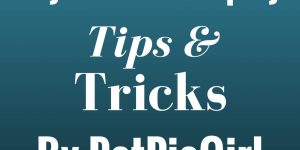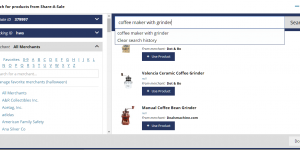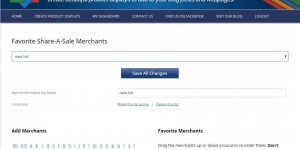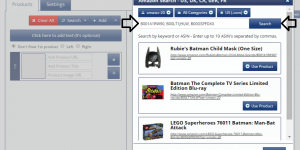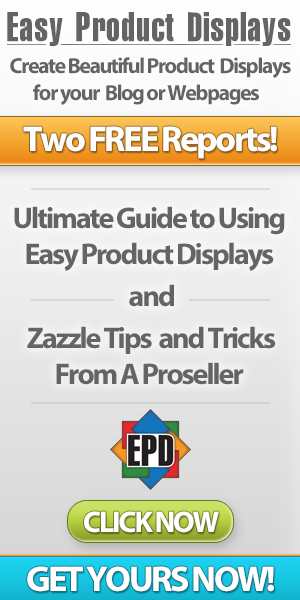Today I want to point out a cool feature you may not be aware of. How many of you knew that you are able to use your own buy now buttons with Easy Product Displays?
Here is exactly how to do it.
You will need to host the image somewhere reliable. Grab the image url and bring it over to our tool.
Then click on the Settings tab and scroll down to the Image Button settings. Pull the drop down and select Custom Image Button.
Then paste your button image url into the space provided. Now check out a product display to see your beautiful buy now button in action!
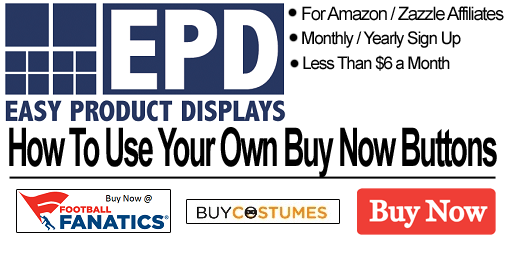
How To Use Your Own Buy Now Buttons In Easy Product Displays
But wait, it gets better! We figured you would get tired of pasting a button url in all the time. So we gave you a Settings Locker.
Just fill in all of the settings just the way you like them, then scroll to the top and click on the Save button and give it a name.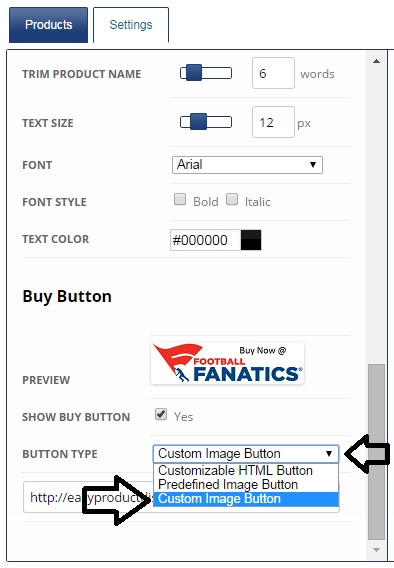
Now, when you want to use those exact settings, just pull up that settings profile. It is as easy as that!
You can create up to 20 different settings profiles. Change the border colors to match each of your domains web colors. Or save custom buy now buttons to use in your displays. There is a lot you could use this feature for!
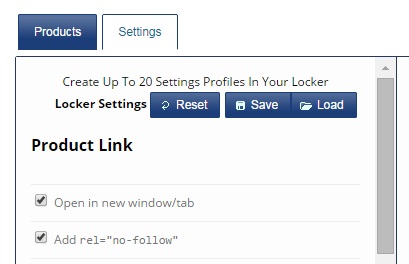
Sign Up For Blog Alerts – Get Free Zazzle Report