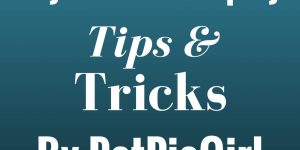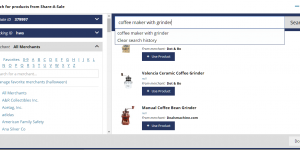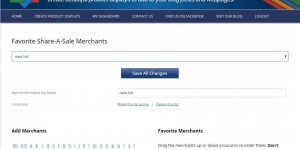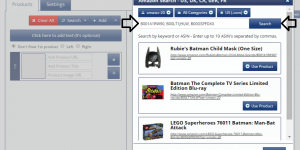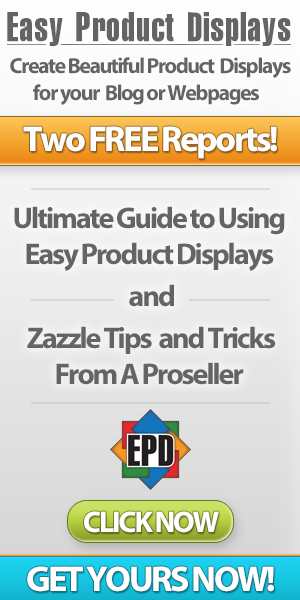Locker Settings – What are they and what do they do? One feature we had added to the Easy Product Displays tool is locker settings. You are able to create up to 20 Settings profiles to call up at any time you are building product displays.
You are able to create and save settings profiles with certain image border colors to match your website. A custom Buy Now button, or any other setting under the Settings tab. If you have 5 websites, you can set up product image border colors that match each of your websites colors.
You can also save settings profiles for any custom buy now button you like to use in your product displays. Let’s say you are a Share A Sale affiliate of BuyCostumes.com, you can save a settings profile that includes a BuyCostumes.com custom Buy Now button. Then call up that settings profile at any time in the future that you need it.
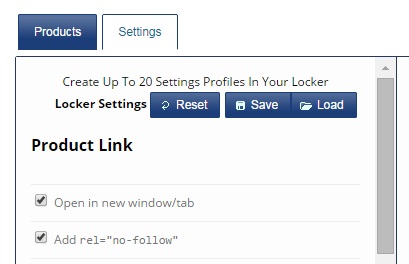
What Can You Save In Your Locker?
Arrange your settings exactly how you like them, then click on the Save button at the top of the Settings window. Then give your profile a name.
Then click on the Save button. **Bug Alert** You need to refresh the page in order to see your new profile. We will get this fixed soon.
Now, you can call up that Settings profile any time you want it. Create up to 20 various profiles.
What You CAN’T Save In Your Locker
Your locker is only for SETTINGS PROFILES! You are unable to save product displays in it! You are also not able to store any personal items like books, hair brushes, or backpacks. These are not high school lockers! Y’all have a great day!