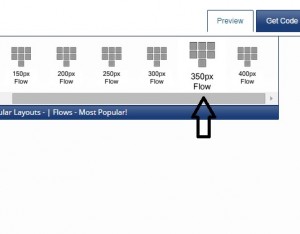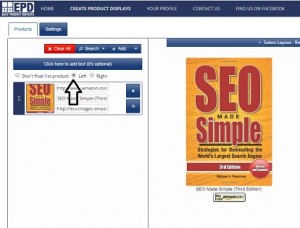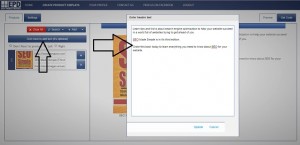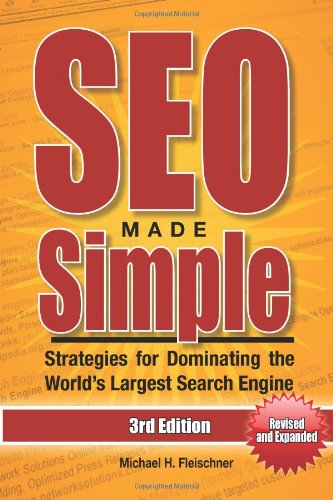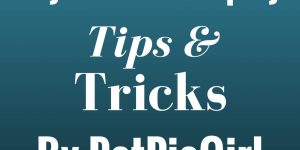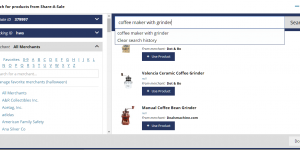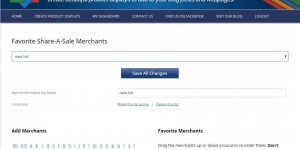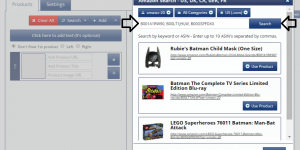If you want to show a single product display, I suggest using the 350 Flow template. The 350 Flow Template size is an ideal size for wide screens or mobile screens. By using the flow template, this product image will be available for pinning to your followers on Pinterest.
You can use our Floating Text Tool to add a product description. You can float the product image to the left or right of your text. Grab your readers attention by adding a buy button. There are many buy buttons to pick from in the Easy Product Displays tool or you can create your own buy buttons to use.
Video Tutorial: How To Use Float Text
First, Select the 350 Flow Template
Add a Product and Select Left or Right on the Float Tool
Click On The Float Tool To Add Text
Here is an example of the finished product display
SEO Made Simple (Third Edition):
Learn tips and tricks about search engine optimization to help your website succeed in a world full of websites trying to get ahead of you.
SEO Made Simple is in it’s third edition.
Order this book today to learn everything you need to know about SEO for your website.
Keep adding more text here until you have filled this area around the product.
Use this space to sell the product to your readers. Describe the product and tell your readers why they need this product.
It is possible to layout your entire post using the EPD tool.
This display will look very nice on a wide screen or a mobile screen.
It takes a lot of text to fill this area, but that’s ok because you are a writer!
You can also float a product to the right!
SEO 2014 & Beyond: Search engine optimization will never be the same again!
The way you layout your webpage is very important. Readers should be able to float down your page without too many distractions.
Aligning product images to the left and right helps direct your readers eyes right to the product image.
Entice them to click on it with a call to action buy now button. You can create your own buy now buttons or use any of the buttons included in the EPD tool.
The Float text tool works with any product display size you want to use.